Enable or disable USB port or device
Enable or disable USB port or device
USB Devices are portable enough to carry the data from one computer to another , It is always risky to enable USB ports of computers in large organizations , data center and cyber cafes since it can be the gateway for virus and malwares.
You can disable or enable USB port or device in three ways
1: Enable / Disable USB port and device in BIOS
It can be enabled or disabled in BIOS where the peripheral device setting is configured. While booting the system you will be getting an option to configure BIOS settings. But only problem is you will not be able to use those USB ports for any purpose like connecting USB keyboards or mouse or any devices.
2: Enable / Disable USB port and device using registry hack in windows
Another effective way to enable or disable USB port or device is to hack registry entry in windows , it will allow you to use your USB port for other functions like connecting keyboard or mouse but you can restrict the data storage through USB port
Step 1: Click on Start –> Run –> regedit [enter]
Step 2: Search for the key “HKEY_LOCAL_MACHINE\SYSTEM\CurrentControlSet\Services\UsbStor”
Step 3: Select the key UsbStor, double clicks on Start value.
Step 4: In “Value data” enter 4 to disable USB storage, or enter 3 to enable USB storage on windows system
3: Freeware to enable or disable USB port or device in Windows 7 and XP
There is a nice tool to enable or disable USB PORT in registry. It exactly does the above mentioned steps. If you are not an experienced users then I would prefer you to use below mentioned software for this task. Please remember that it is always risky to edit windows registry.
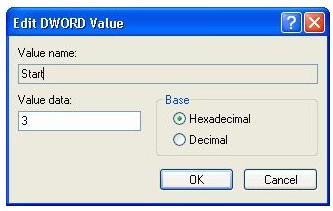


Comments
Post a Comment