How to create custom run commands
Hello people... I'm back with a new trick. I'm going to tell how to create your own "Run Commands". So if we want to open an application, we do it by double clicking the shortcut on your desktop or choose it from start menu or directly open it from the installed folder. And now we can do it using run. You can create your own run command so that you can open the application using run.
To open other applications you need to create a shortcut for that application and paste it in your windows or system32 folder.
Just follow these steps.
1. Create a new shortcut Right clicking -> New -> Shortcut
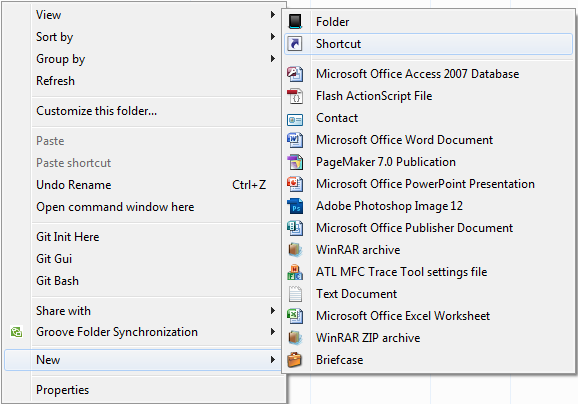
2. Choose the application path. (I'm creating for Ccleaner)

3. Cut and paste the created shortcut to C:\Windows\ or C:\Windows\System32

4. Open Run, type the name of the shortcut and hit OK.

The application will open.

For example lets this using Paint.
Paint is stored in System32 in the name mspaint.exe

So when you type mspaint in run, paint opens. This is similar to other applications also.

Hope it was informative..!! Until next time, see ya
How to create:
We all know how to use run. Mostly people use it to open MS Paint, Notepad and Command prompt.To open other applications you need to create a shortcut for that application and paste it in your windows or system32 folder.
Just follow these steps.
1. Create a new shortcut Right clicking -> New -> Shortcut
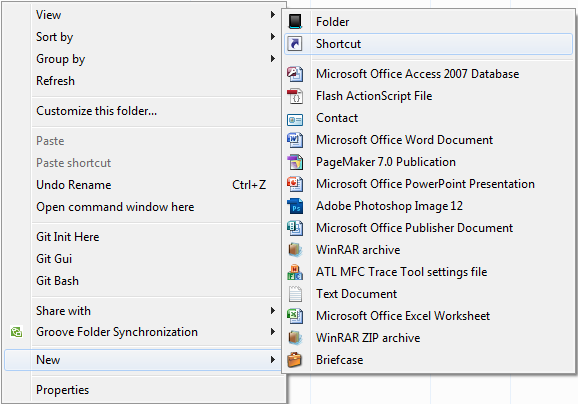
2. Choose the application path. (I'm creating for Ccleaner)

3. Cut and paste the created shortcut to C:\Windows\ or C:\Windows\System32

4. Open Run, type the name of the shortcut and hit OK.

The application will open.
Note:
You cannot create a new shortcut in the drive where you installed windows. it allows only to create a new folder. So create a shortcut in some other drive, then cut paste it to windows or system32 folder.
How it works:
Applications like paint, notepad, command, default system games and many more applications are stored in C:\Windows\System32 folder. So when you type a application name in run command it looks in windows and system32 to open it. If it cant find, then it throws the error message.For example lets this using Paint.
Paint is stored in System32 in the name mspaint.exe

So when you type mspaint in run, paint opens. This is similar to other applications also.

Hope it was informative..!! Until next time, see ya


loved this!
ReplyDelete