Right Click -> Move to folder
Move To Folder for all Files and Folders
from right click
This setting allows you to assign any file on your computer a
new right-click menu (context menu) entry.
This entry is named “Move To Folder…” which is copy
current selected files to any folder directly from Right click menu..
For any File:
1] Start > Run > regedit> hit Enter
2] Registry > My Computer > HKEY_CLASSES_ROOT > select * > shellex > select ‘ContextMenuHandlers‘ & right click > then New > Key
3] then replace ‘New Key #1′ key name to ‘Move To ‘ or as u wish you can write
4] on right side pane, select ‘(Default)‘ name n Double click on it, then brings Edit string field
5] enter value data as ‘{C2FBB631-2971-11d1-A18c-00c04FD75D13}‘ in it n hit Enter.
(Enter the values as it is with curly brackets. The values are case sensitive)
1] Start > Run > regedit> hit Enter
2] Registry > My Computer > HKEY_CLASSES_ROOT > select * > shellex > select ‘ContextMenuHandlers‘ & right click > then New > Key
3] then replace ‘New Key #1′ key name to ‘Move To ‘ or as u wish you can write
4] on right side pane, select ‘(Default)‘ name n Double click on it, then brings Edit string field
5] enter value data as ‘{C2FBB631-2971-11d1-A18c-00c04FD75D13}‘ in it n hit Enter.
(Enter the values as it is with curly brackets. The values are case sensitive)
For any Folder:
1] Start > Run > regedit> hit Enter
2] Registry > My Computer > HKEY_CLASSES_ROOT > Folder
3] Folder > shellex > select ‘ContextMenuHandlers‘ & right click > then New > Key
4] then replace ‘New Key #1′ key name to ‘Move To…‘ or as u wish you can write
5] on right side pane, select ‘(Default)’ name n Double click on it, then brings Edit string field
6] enter value data as ‘{C2FBB631-2971-11d1-A18c-00c04FD75D13}‘ in it n hit Enter.
(Enter the values as it is with curly brackets. The values are case sensitive)
1] Start > Run > regedit> hit Enter
2] Registry > My Computer > HKEY_CLASSES_ROOT > Folder
3] Folder > shellex > select ‘ContextMenuHandlers‘ & right click > then New > Key
4] then replace ‘New Key #1′ key name to ‘Move To…‘ or as u wish you can write
5] on right side pane, select ‘(Default)’ name n Double click on it, then brings Edit string field
6] enter value data as ‘{C2FBB631-2971-11d1-A18c-00c04FD75D13}‘ in it n hit Enter.
(Enter the values as it is with curly brackets. The values are case sensitive)
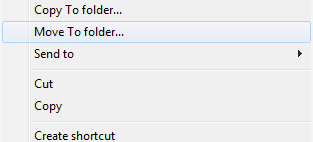






Comments
Post a Comment